Absence management
Description
The absence management is a chargeable additional module for your BrokerStar installation.
This module is used to request and manage absences. The applicant is guided through the application process in which the participants involved such as the representative, supervisor and team coordinator/admin are involved. All types of absences can be requested, approved and rejected.
The tool is assigned to the Time/Performance module and the ICON is located in the left bar like the other BrokerStar modules and can be opened accordingly by clicking on it.
Open requests also appear on the home screen of each user and can be approved or rejected with one click in the role of supervisor, deputy or admin.
Instruction
The prerequisite for a functioning absence management is that a supervisor, the types and the holidays are stored for each user.
Default settings:
The rights for the administrator must be activated accordingly so that the administrator can enter the absence types as well as the holidays. To do this, please go to the authorisation system and activate the "Settings" for the user group:
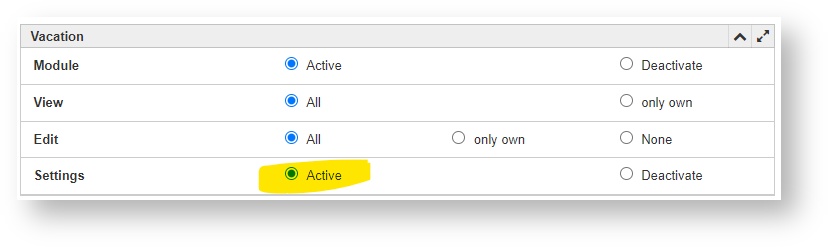
Please activate the absence module in the individual user groups
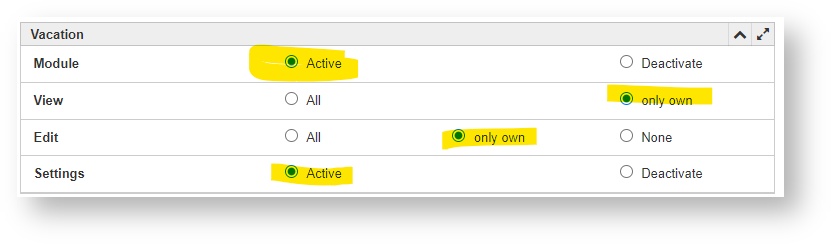
These settings mean that the employee can create and manage their own absence request, but not those of their colleagues. Please inform your employees to activate the widget "open absence requests" on their home screen.
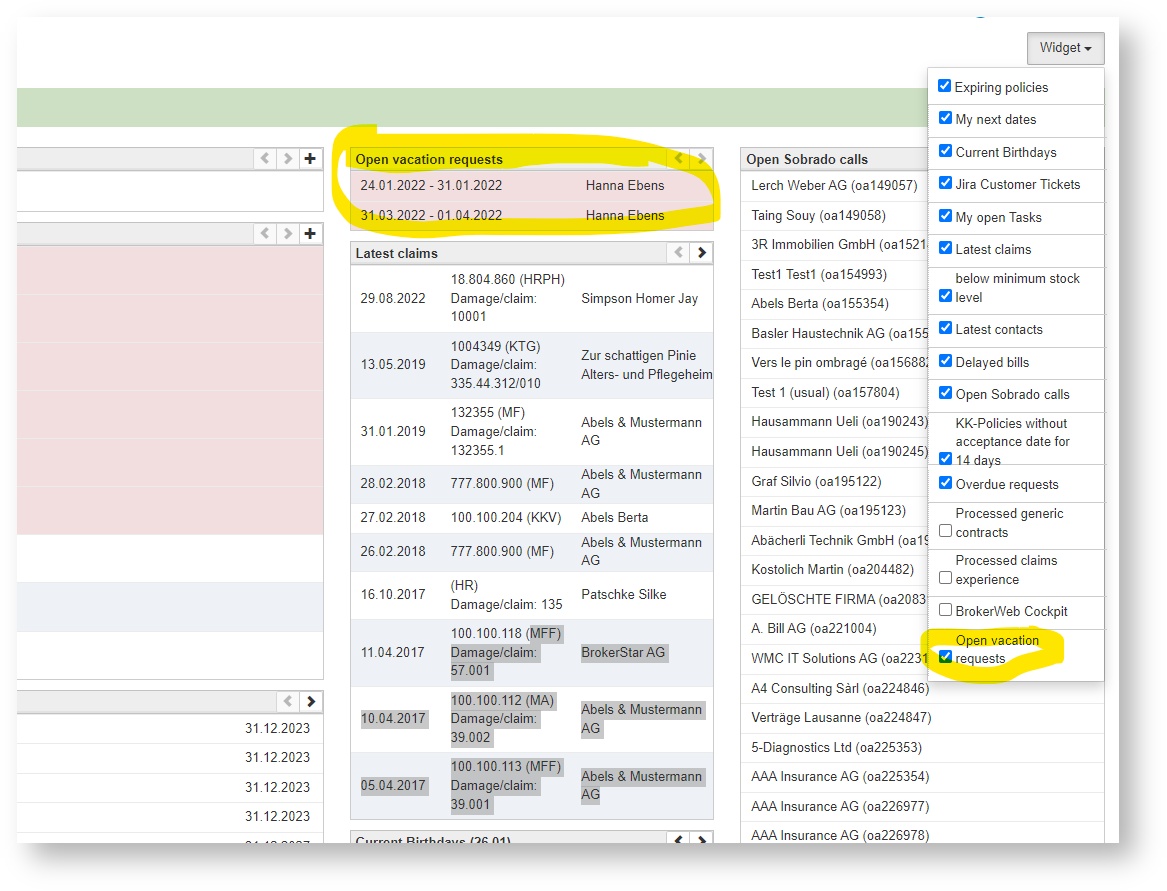
Store the type of absence in the system:
This can be done by the assigned absence administrator or by the BrokerStar administrator. To do this, proceed as follows. Please select the absence administration and go to the settings under Actions
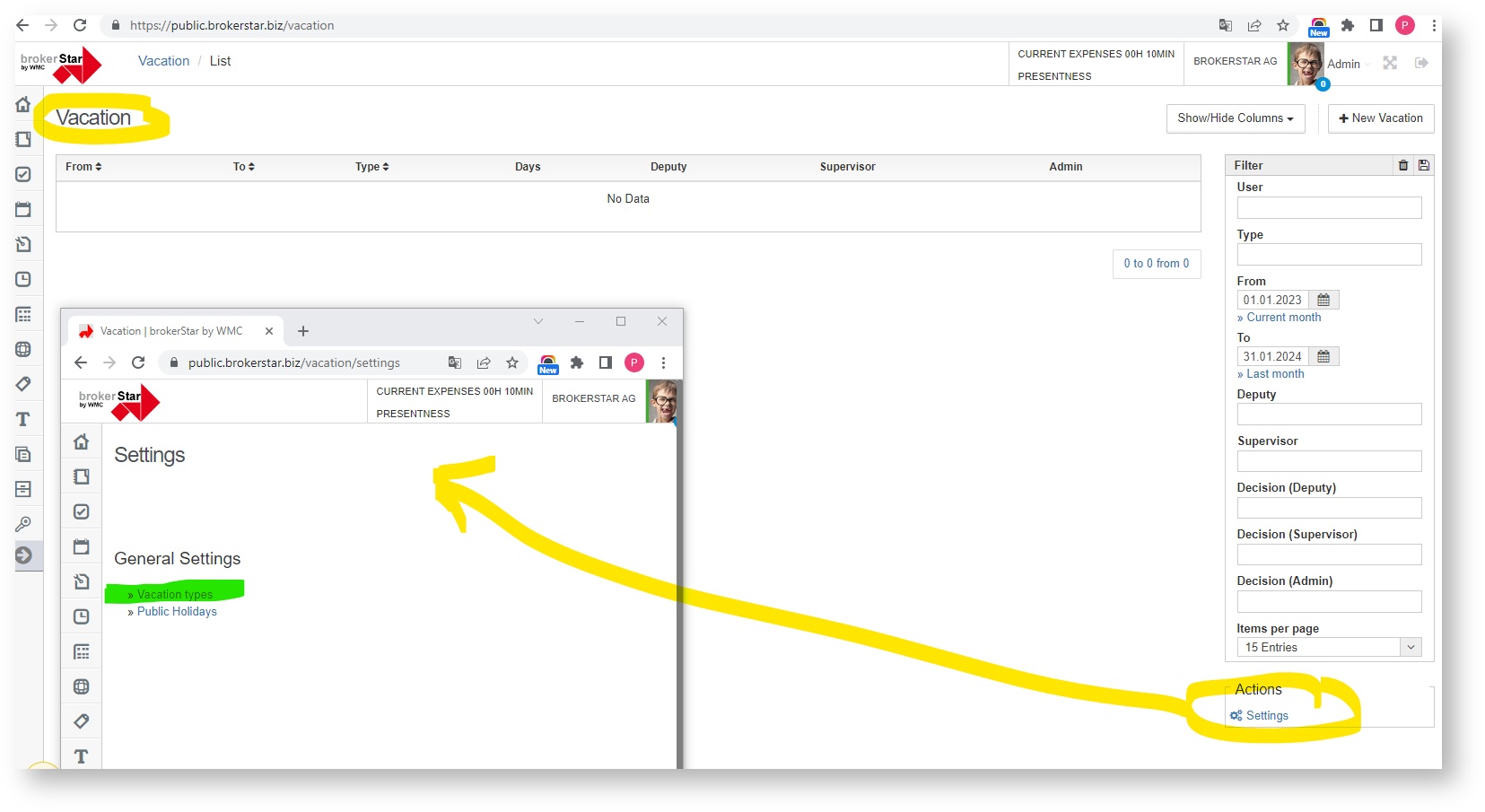
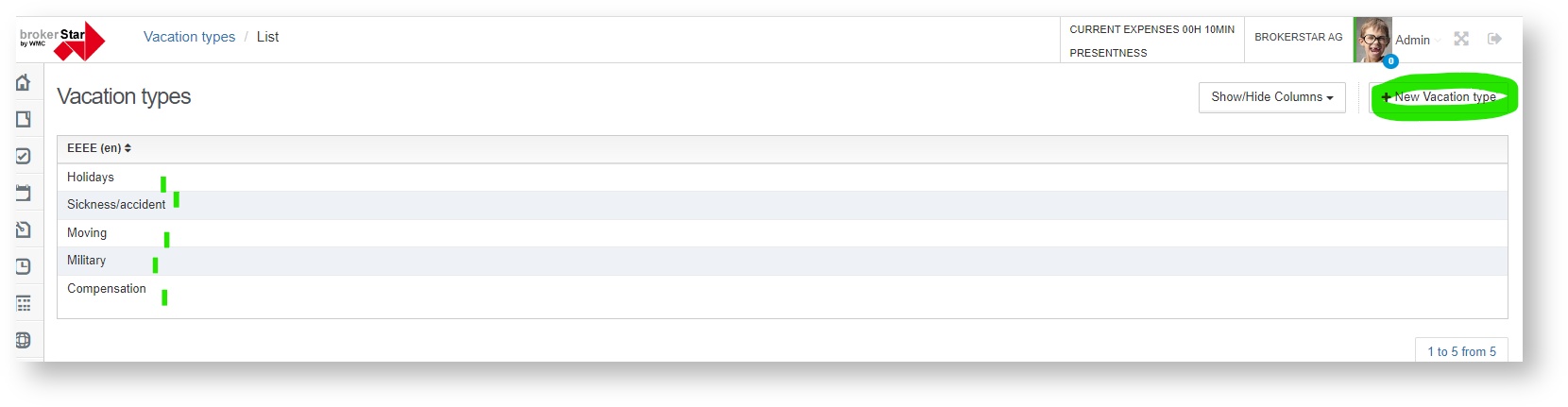
Enter the official public holidays in the system:
Subsequently, we recommend that you enter the official public holidays, which can also be entered under the general settings:
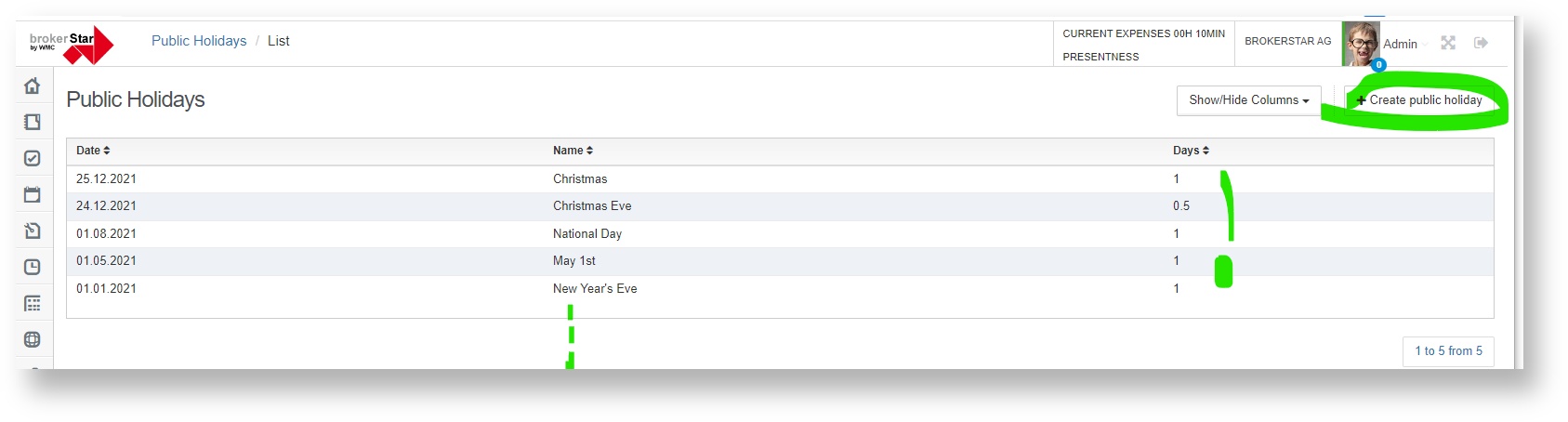
When registering, note the multilingualism and whether it is a full or half day. You could also register your company holidays here, depending on how you handle this in your regulations.
Enter an absence request (user view):
For example, the employee would like to request a half-day absence for a visit to the dentist. To do this, the employee goes to the absence administration and creates a new absence using "+Create absence".
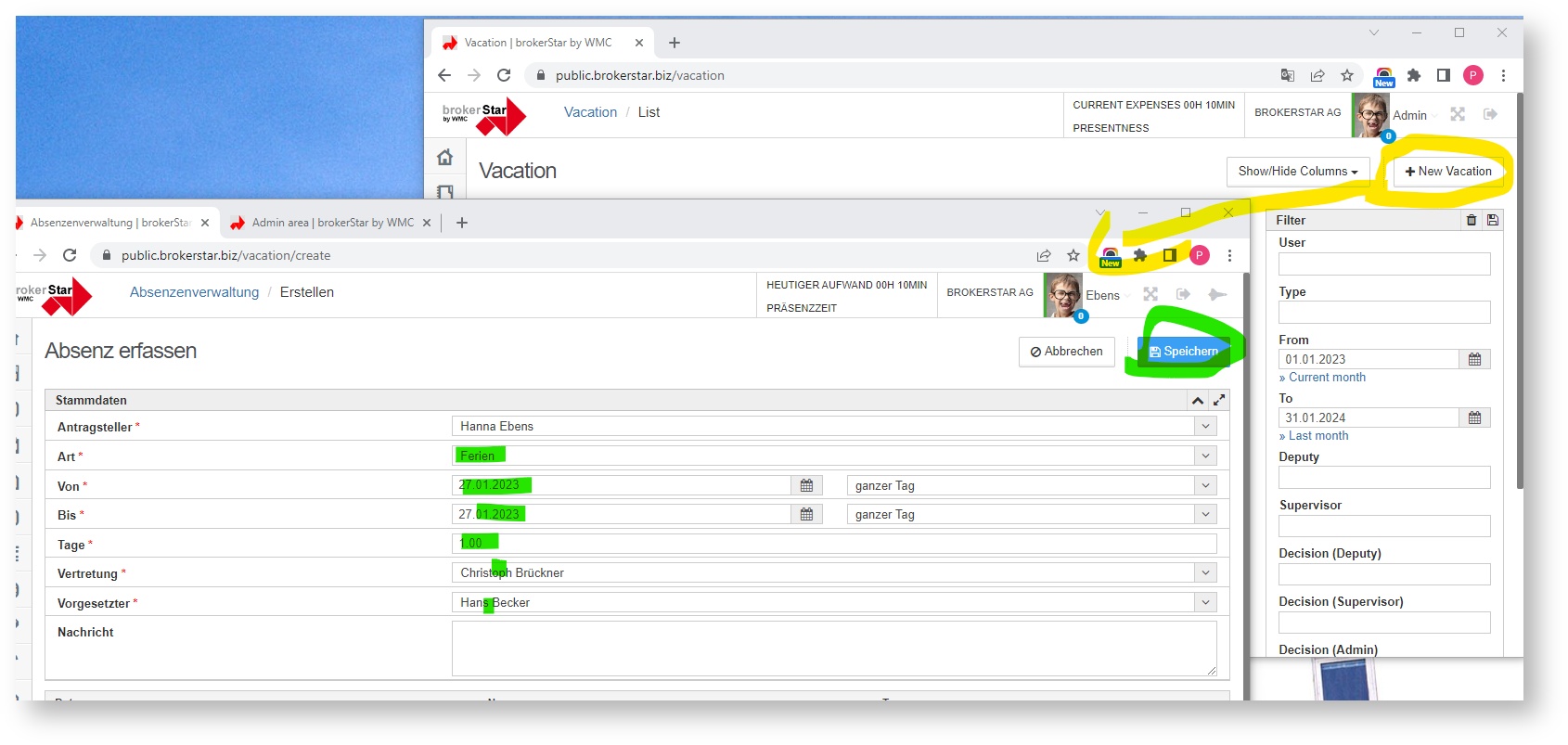
The applicant must complete the following information in the mask:
- Type
- Date from to
- full or half day (morning or afternoon)
- Substitution
The supervisor is already pre-configured in the system and visible in the application. When saved, this open absence request is now also visible on the home screen of the employees involved and is waiting for approval.
Approve an absence request (user view of the representative or supervisor):
On the home screen, the substitute or supervisor sees the requests to be approved. By clicking on the request, it can be opened. Of course, it is also possible to go to the request via the absence management:
The screen opens for approving or rejecting the request. Here is the example if the representation has already approved:
In the last step, the application is processed by the absence admin. As an admin, all applications are visible. It can be selected via filters according to applicant, date, substitutions etc.
Presence time recording:
With the presence time recording, the working times are recorded and mapped. This module should not be confused with the time-performance recording, which is started by timer. During the presence time, services are of course rendered, which can also be logged in Brokerstar and compared to the presence times.
This tool is used so that your employees can record their presence time daily in the system in addition to recording their performance.
The data can be evaluated via a report that can be created by the administrator. The target working time cannot currently be stored in order to be able to directly read off any overtime. However, the report shows the difference between time/performance and recorded presence time.
To do this, go to the admin area and select the function "Attendance time export" under the menu Excel export/import:
Here is the sample of an Excelexport:
Benefits
Easily manage and request different absences for your employees. Controlled process that regulates that the stakeholders are informed.
BrokerStar compliant and familiar layout and handling are a plus for the user.
No external system necessary, employees and their supervisors are already managed accordingly in the user administration.
Absence requests that are still open are listed in red on the home screen in the dashboard and can therefore not be overlooked.
Good to know
Costs for absence management incl. attendance recording: one-off from CHF 500 for installation plus total costs for number of users, annual subscription per user or employee to be managed CHF 36 per year.
There is no migration concept for taking over existing absences from other applications. (We would be happy to check your options
Absence applications that are still open are listed in red on the home screen in the dashboard. Please select "Open absence requests" in the widget.
The type of absence and the official holidays should be stored in the system. The supervisor must also be selected in the user profile.
If there is a public holiday in the requested holiday week, the module will automatically indicate the day. This means that it does not have to be deducted manually from the total number of days.
The absence can be approved or rejected by the substitute, supervisor and admin independently in any order.
The admin can submit an absence request for a user. (This can be helpful in case of illness if the user does not enter his absence himself).
Restrictions
At the moment it is not possible to pull an Excelexport or an overview list from the system.
The applicant does not trigger a push message when creating his/her application. Substitutes, supervisors or even the admin must proactively detect and process open applications on the home screen.
Only one substitute can be selected
No holiday balance can be stored yet in order to be able to manage the number of holiday days.